Wikipedia:RedWarn/Quick Start
| The RedWarn team is currently in the process of renaming to Ultraviolet. Some documentation pages are still in the process of being written/transferred. Read the announcement here. |
| Part of Wikipedia user scripts |
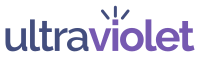 |
|
|
Welcome to RedWarn! This quick Guide will take you through a few of the basics of RedWarn such as Installation, setup and a quick explanation of some tools. More in-depth documentation can be found at Wikipedia:RedWarn/Documentation.
Setup
[edit]
As soon as you have installed RedWarn you should be confronted with the setup screen. This allows you to set a few basic preferences such as the UI color scheme which rollback reasons should be displayed immediately and which are hidden behind the more options dialog, whether to use software rollback or not (only works for eligible users) and some things related to automation. You're free to change whatever you like but most options marked with "(Default)" are probably default for a reason. Also note that while all options on the setup screen are part of the Preferences menu not all preferences menu options are included in the setup screen. Therefore, it is highly recommend that you check that out as well.
What's New
[edit]
Apart from the screen that just popped up the first thing you'll probably notice is that there are new Icons at the top of the page. The exact contents of this toolbar will differ based on which namespace you're in as being in the User: namespace will add a bunch of icons related to sending messages and warnings. The first one you'll probably want to check out is the preferences menu (![]() ) which is located in the more options screen (
) which is located in the more options screen (![]() ). This screen allows you to do some more customization related to RedWarn.
). This screen allows you to do some more customization related to RedWarn.
Testing it out
[edit]The two core features you'll probably want to start with are rollbacking and warning.
Rollbacking
[edit]One of the main features of RedWarn are the 19 different rollback reasons it has. The easiest way to test these is to make an edit to the sandbox then open the history screen, select the diff and roll it back.
Warning
[edit]
RedWarn also allows an editor to warn another editor and set a specific warning level if applicable. This can be tested by going to the user warnings sandbox and clicking the Warn User icon (![]() ). This will open up the interface shown in the image (note that send notice has been renamed to Warn User).
). This will open up the interface shown in the image (note that send notice has been renamed to Warn User).
Some of the oft forgotten features of this interface are show all earlier warning this month button (![]() ), which does exactly that, and the view recently visited pages button (
), which does exactly that, and the view recently visited pages button (![]() ), which opens up a list of the last 20 pages visited (only stored locally) that can be selected. If warning from an article, the page is automatically selected.
), which opens up a list of the last 20 pages visited (only stored locally) that can be selected. If warning from an article, the page is automatically selected.

